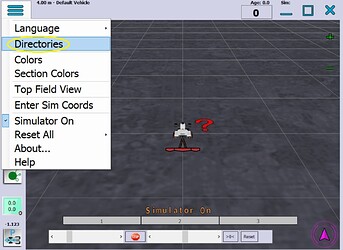Let’s start fresh from the top.
What GPS unit are you using? Do you have an AutoSteer PCB?
If you have any important data saved in the following folders, then back them up before deleting:
Delete the following folders:
C:\Users\<username>\AppData\Local\AgOpenGPS
<my documents>\AgOpenGPS
Download 5.4.1:
AgOpenGPS.zip (this is the compiled program/exe)
SupportFiles.zip (arduino sketches, PCB designs, diagrams)
Right click the zip files → “General” tab → check “Unblock” → “Apply/Ok”
Extract both to a location of your choice, I suggest in a folder called “AgOpenGPS_5.4.1”, put the support files in a Support sub directory/folder
Execute AgIO.exe, allow windows firewall access
Launch AgOpenGPS from AgIO’s AoG launch button, accept the terms & conditions
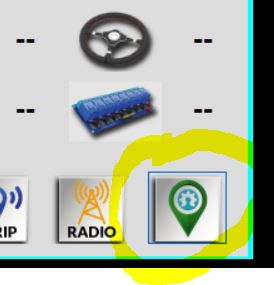
You should have the default vehicle & tool loaded with “Simulator On” at the bottom of the screen.
AgOpenGPS (AoG for short) should have created:
C:\Users\<username>\AppData\Local\AgOpenGPS\AgOpenGPS.exe_Url_<random chars>
- look inside to see which version that folder is for, each version of AoG will create it’s own “AgOpenGPS.exe_Url_” folder
<my documents>\AgOpenGPS
- Containing fields, vehicles & AgIO folders
- You can change this location in AoG
Now, connecting your GPS input & AutoSteer PCB depends on your setup. Let me know what hardware you have.
I suggest playing around with simulator on to get a feel for the settings and options, create a field, boundary, headland, coverage map, uturn etc.
You can enter your tractor & tool numbers/settings too (don’t forget to Save-As a new name) but don’t be surprised if the onscreen modelling looks goofy and sim autosteer doesn’t work quite right with your real world tractor/tool settings, the default vehicle does drive nicely in sim.