Have you downloaded latest version?
Earlier versions only had 4 switches.
Have you downloaded latest version?
Earlier versions only had 4 switches.
Downloaded rcteensy from your link. Before I used ratecontrollerApp, same result. Only shows 4. Maybe SK21 will react.
Here is another way to make vr maps.
Open an existing field in AOG
Open the App Map page
Turn App Map on
Centre the field on the page
Click the % button and select channel 1
Close the page
Close the field
Open the file RateMap1.png in PhotoDemon https://photodemon.org/
Use the polygon tool on the select menu on the left side of page
Make a polygon of the VR area on the field. The polygon can extend past the field boundaries.
Use the paint bucket tool on the paint menu
Make sure the tolerance setting is 100 at the top of the page
Click on the current color on the right side of the page
Set hue and saturation to 0
drag the value setting to the % for the VR area. This depends on the max and min setting in the rate app. For example if the max is 100 lbs/ac and the min is 0 then a value setting of 50 is 50 lbs/ac.
press OK to close the dialog
fill the polygon with the paint bucket tool. That VR area rate is now set.
Do the same for the other VR areas of the field
Save and close PhotoDemon
Open the field in AOG. The VR mapping should now be visible.
Start the rate app
On the product page select the VR tab and enable VR
With the simulator drive over the VR areas and the target rate should match the area setting.
Thanks. I have older version I see. Take a look tomorrow.
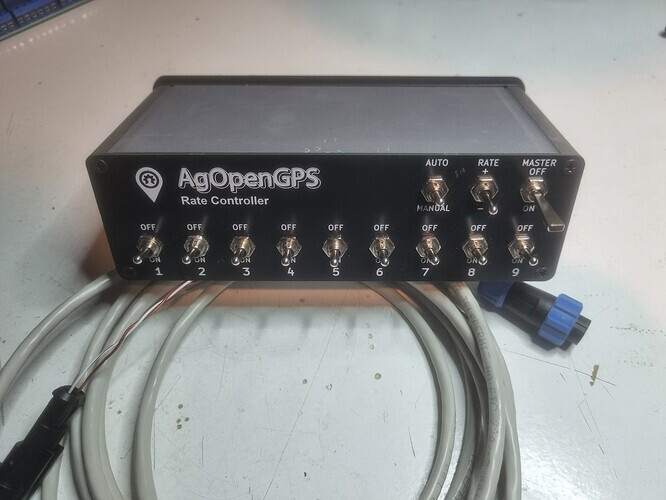
Do you use a switchbox like this in the cab or do you control the sprayer all by computer? It is not clear to me if a switchbox like this is needed.
The switch box is nice but it is possible to control it all by computer.
How do I wire the switches to make it work with 9 switches and what has to be changed in the arduino code? Or do I need a different arduino than the nano to use that many switches? I tried to wire them in to seemingly unused digital pins and declare them in the “begin.ino”, but that didnt work
And one note regarding Polmac flow meters: It has been reported, and I found so myself, that these flow meters do not work with opto coupler using the RC12 board. It seems they output very little amps, so they dont trigger the opto coupler. You have to use a different resistor for the voltage divider (thats what Ive been told, not an expert myself at all). I replaced R2 with a 156 ohm resistor and it works well till now, with the opto coupler. Dont know how exact this has to be, probably a bit higher or lower resistance can work as well.
If using a enc28J60 ethernet shield then only A0, A1, A6 and A7 are available on the switchbox pcb. A0 and A1 can use digital read. A6 and A7 need analog read above a value.
Hi, I am trying to order the RC11 board at JLCPCB, but when i uploaded the BOM and CPL File the parts list is not complete. 4 items not available and 4 other items are not selected.
See the attachment.
What to do now ?
PCB Prototype & PCB Fabrication Manufacturer - JLCPCB.pdf (493,4 KB)
Some parts can be soldered by hand:
776087-1 https://www.mouser.ca/ProductDetail/TE-Connectivity/776087-1?qs=qXO2HHLAcoIjggUTPuCD9w%3D%3D
MTMM-103-10-T-D-355 MTMM-103-10-T-D-355 Samtec Inc. | Connectors, Interconnects | DigiKey
If you search by manufacture part # you may find the parts.
C4 470uf RVT1V471M1010 | Honor Elec | Aluminum Electrolytic Capacitors - SMD | JLCPCB
C5 330uf RVT1V331M1010 | Honor Elec | Aluminum Electrolytic Capacitors - SMD | JLCPCB
The KF142V-5.08-4P is available by pre-order here:
I am not sure how this works. You may need contact JLCPCB or maybe someone on the forum knows.
J14 and J17 require no parts as they are just connection points for 12V and ground.
Ok thanks, When i use the 23 pins conector then i do not need the KF1, KF2 and KF3.
am i right ?
Kf1 and kf2 are needed. You possibly just solder wires on the PCB instead.
Is it posible to use 2 md13s cytrons instead of one md3a or md10a ?
Yes if the pcb was redesigned. You can also use multiple modules. The rate app supports up to 8.
Hi,
I use RC on an air seeder with success. RC controls the seed flow. I would like to display the fan speed, I don’t need to control its speed because it already is.
Can RC do this? I already tried but failed.
Hi! I’m intending to get rate control set up for liquid fertilizer on the seed drill and/or corn planter this winter. With that I’d like to get VRA setup if I can figure it out. Is it possible to load a KML rate map into AOG? Or does it need to be made into another file format?
Is there a way to control a sprayer with no flow meter in the program. Would be the old style setup where you manually set a pressure and just drive a consistent speed. I would like to be able to adjust the pressure via the switch on the switchbox and still let the RC15 board do section control.